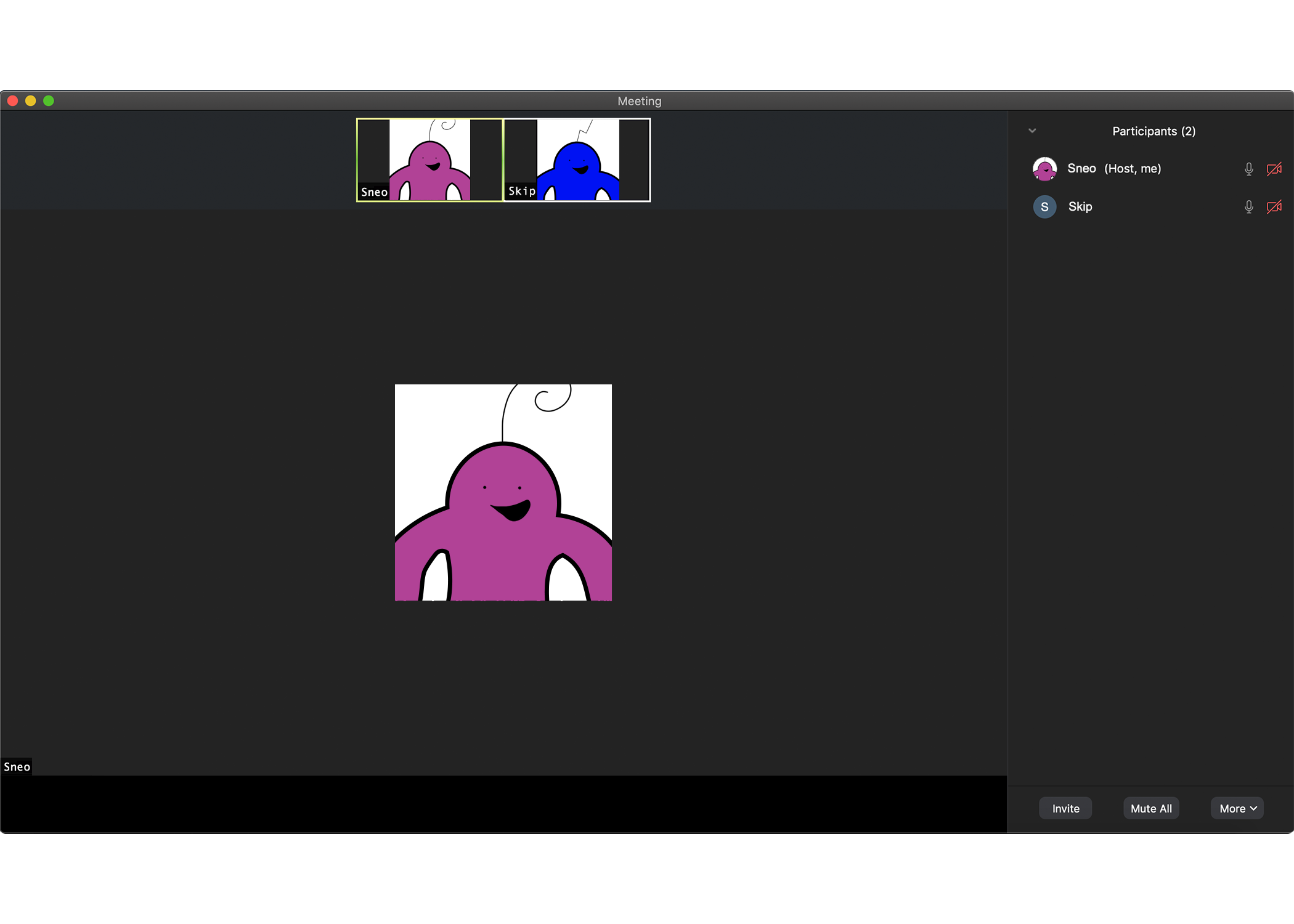10 Practical Tips to Amazing Virtual Toastmaster Meetings
These days, it seems like virtually everything’s online: school, extracurricular classes, playdates, parties, graduations, weddings- these unprecedented times have many unprecedented effects! Globally Toastmasters and Gavel Club members have been responsibly meeting online to minimize the spread of COVID-19. As a result, many of us are at a loss for proper etiquette as well as what to expect in online meetings. Today, I’ll be giving you 10 useful tips on meeting virtually! Though these tips are centered on Toastmasters meetings, they will likely come in handy for any virtual meeting.
- Be punctual. Your club or group agreed on a meeting time; make sure to come on that time! If possible, come a few minutes early, but try not to be late. As I once heard someone say, “Early is on-time, On-time is late!”,
- Name yourself appropriately. Unless there is a requirement for your display name on the call, your best option is to always use your real name. It can prevent a lot of confusion and distraction if you opt to state your actual name. (Of course, exceptions for this include when you prefer being called by a nickname, when you are calling for fun and it doesn’t matter what you put as a display name, OR when there is a requirement for you to have information in your display name such as indicating your role in a Toastmaster or Gavel Club meeting, or an assigned number or your grade in your virtual classroom.)
- Use an appropriate virtual background. Make sure that if you are using a virtual background or video filter, that it is an appropriate one for the meeting. Another bonus tip is to use it for your role if possible. For example, if you are the Timer at a Toastmaster or Gavel Club meeting, you can use your background to cue the speaker on time. If you are Wordmaster, display the word and its definition behind you so that participants have a reminder of the Word of the Day.
- Dress appropriately. Unless it’s Pajama Day, try not to show up looking like you just got out of bed. Dress as you would if you were going to the meeting in person, and make sure what you are wearing is appropriate for the occasion.
- Stay muted when you aren’t speaking. On applications like Zoom or Google Meet, it can be quite distracting when someone besides the current speaker is unmuted. In order to allow the speaker to maintain everyone’s attention, stay muted. No one wants to hear Fido barking or Simba meowing during another person’s speech!
- Pay attention. Try not to look at your phone in your lap or constantly chat with someone behind the camera during another person’s speech. It’s painfully obvious and really annoying to the speaker to see that their audience isn’t paying attention. It can also interfere with your own understanding of and takeaways from content and how well you complete your meeting role.
- Keep your video on. Part of making sure you are there and paying attention is having your video on. Unless something is keeping you from turning your video on, please try to keep it on. A sea of stopped videos is much harder to connect with than a lively screen bustling with smiling, attentive faces.
- Prep for your role. If you put in a good effort for prepping for your role, especially if you are a speaker, then even the most inexperienced speakers can do well. This isn’t to say that you don’t need to prepare for other roles, though- even roles like Ah-counter can be improved with at least some planning or practice.
- Use meeting reactions or hand signals. Unmuting just to show your applause can be a bit annoying to have to keep on top of throughout the meeting. Instead, if possible, try using Zoom Reactions or hand signals to convey applause. Try using jazz hands to signify your applause!
- Use Chat feature (appropriately). Though it can be distracting to have a running chat throughout the meeting, the Chat feature can be an extremely useful tool when utilized properly. (Example: Use it to share links!)
There you have it… these are 10 practical tips that I have learned while participating in all those virtual meetings over the course of 2020, and that will be useful for the many more to come in 2021 and beyond!